In the "Home" section, the most important content related to the documents you have access to is displayed. Additionally, you can see the most important to-dos related to your documents here.
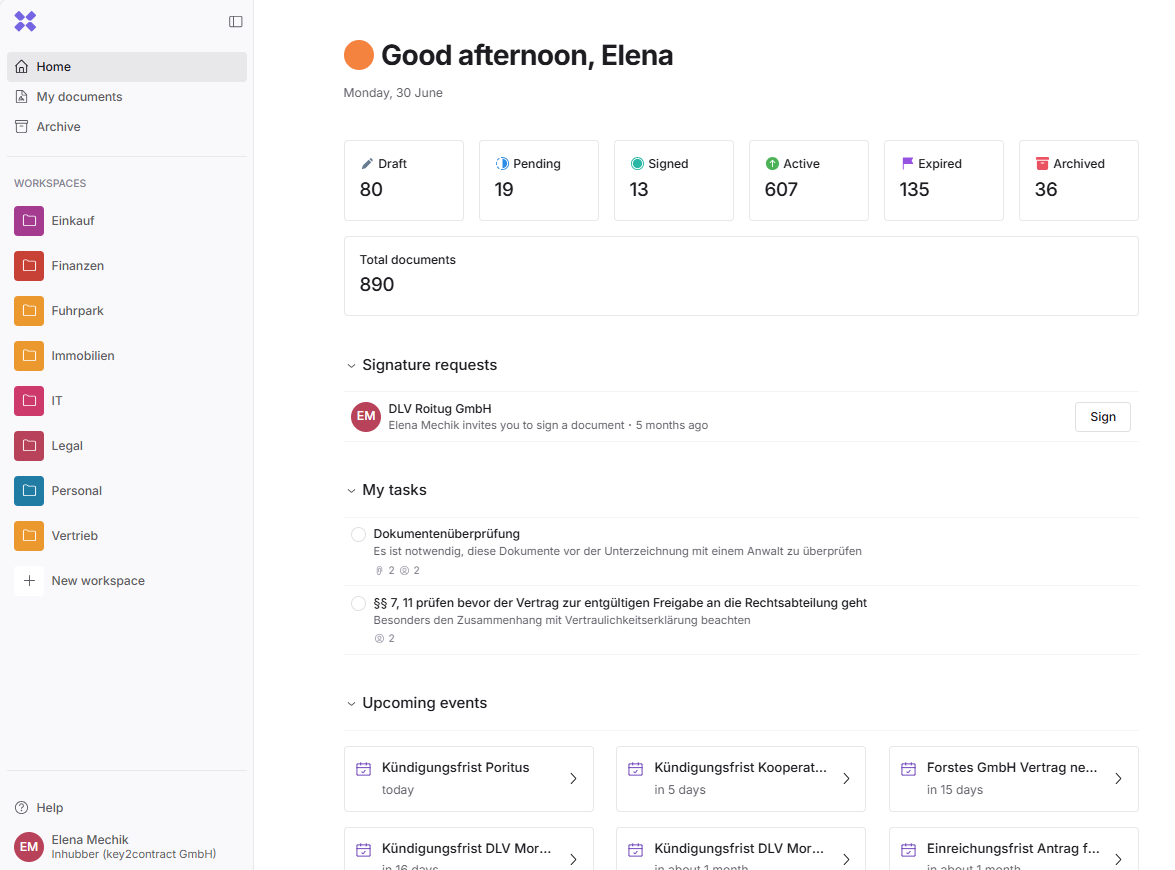
Document Status
In the first row, you can see the status of the documents you personally have access to. The status changes automatically depending on the signature process and the document's lifecycle.
Status Explanations:
-
"Draft": The document creation has started, but it is not yet marked as "created" and remains in the "Draft" status. Once the document is created, it transitions from "Draft" to "Open," "Active," or "Expired", depending on the start and expiration date.
-
"Pending": The document has not yet been signed by all invited partners, or the start date is in the future, and the document has not been signed via Inhubber.
-
"Signed": All partners have already signed the document, but the start date is still in the future.
-
"Active": As soon as the start date is reached, the status automatically changes from "Signed" to "Active".
-
"Expired": Once the expiration date has passed, the status changes to "Expired".
-
"Archived": All documents that you have moved to the archive are in the "Archived" status. Archived documents can be restored to their previous status.
All involved partners will be notified via email about significant status changes.
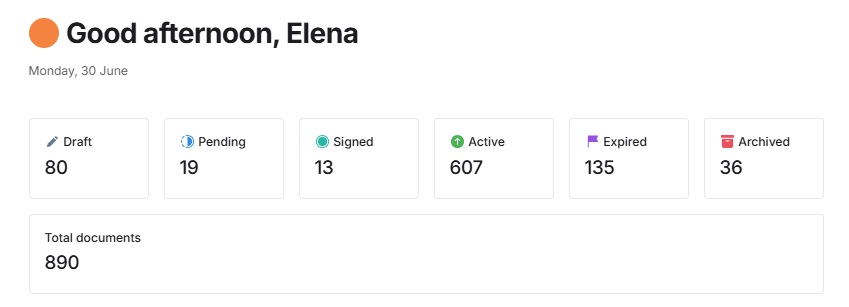
If you click on the 19 "pending" documents, you will be redirected to the document table displaying the 19 "pending" documents.
Signature requests
Under Signature requests, you can see all the documents you have been invited to sign.
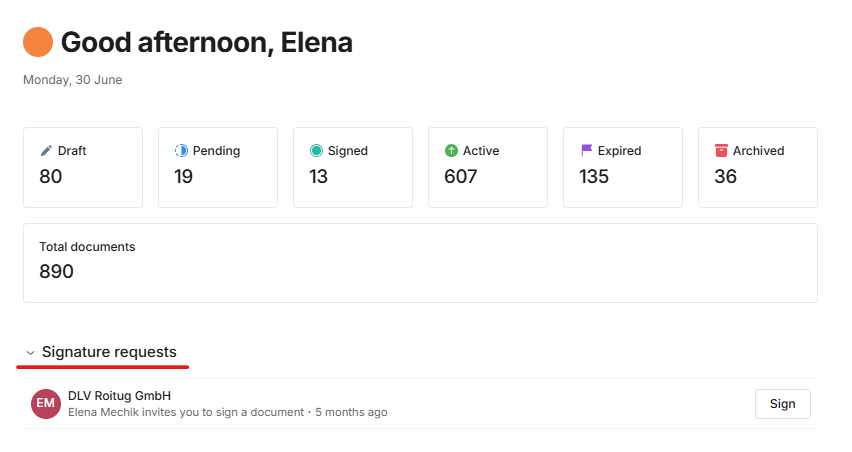
My Tasks
Under "My Tasks," you can see an overview of the document-related tasks assigned to you. Once a task is completed, you should check it off, and the person who assigned you the task will be automatically notified of its completion.
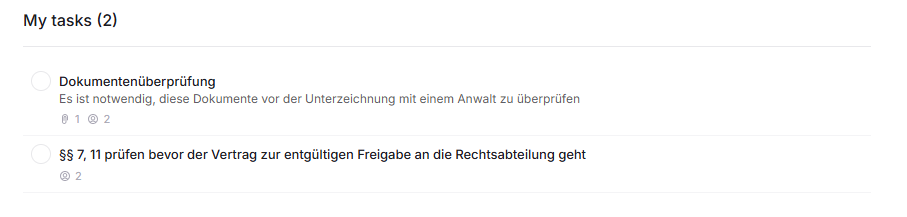
Upcoming Events
In this section, you can see the six upcoming deadlines, aggregated across all documents.
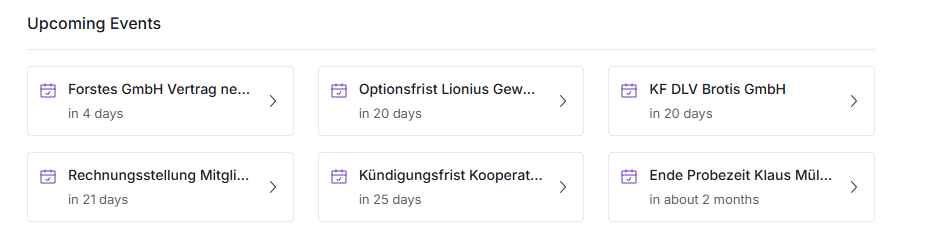
Expire Soon
In this section, you get an overview of all documents that will expire soon. In the upper right corner, you have the option to specify the time period for viewing the soon-to-expire documents.
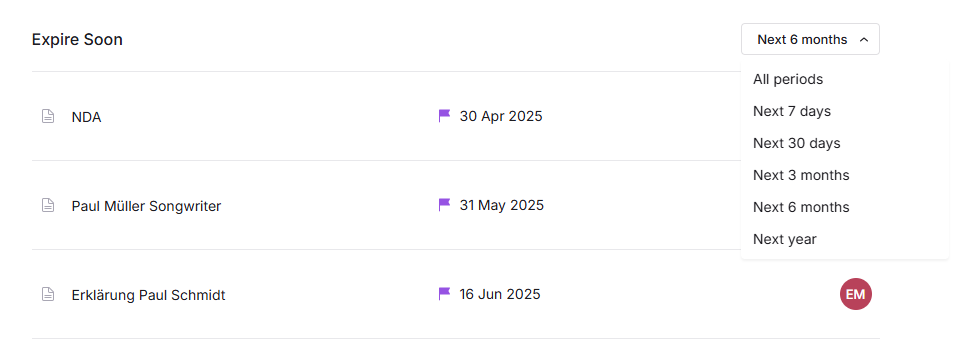
Every request for a signature, task, or reminder is sent to you automatically and on time via email.