Under "My Documents," you get an overview of all documents from all workspaces and folders that you have access to. These include documents that you have either created yourself or have been invited to.
Each entry corresponds to a document and contains information such as the title, storage location, status, and additional fields. Your administrator can add new fields at any time under Company Settings (see https://inhubber.atlassian.net/wiki/x/GYDBdg ).
For documents where people have been invited to sign, you can click on the status to see, for example, who has not yet signed the document.
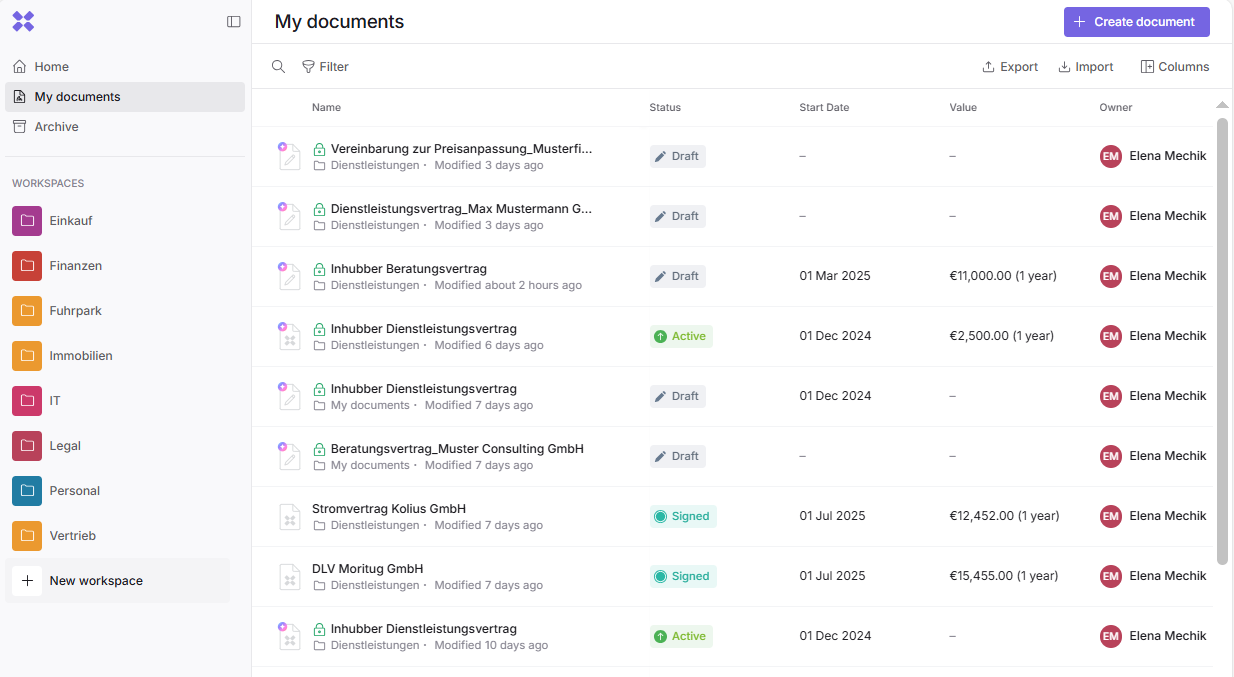
Configuring Columns
The table view can be customized in various ways to suit your needs.
By default, the latest documents appear at the top of the table. To change this, click on the column name in the table header that you want to use for sorting.
You can choose which metadata you want to display as columns in the document table. Using "Columns," you can define which fields are shown and in what order.
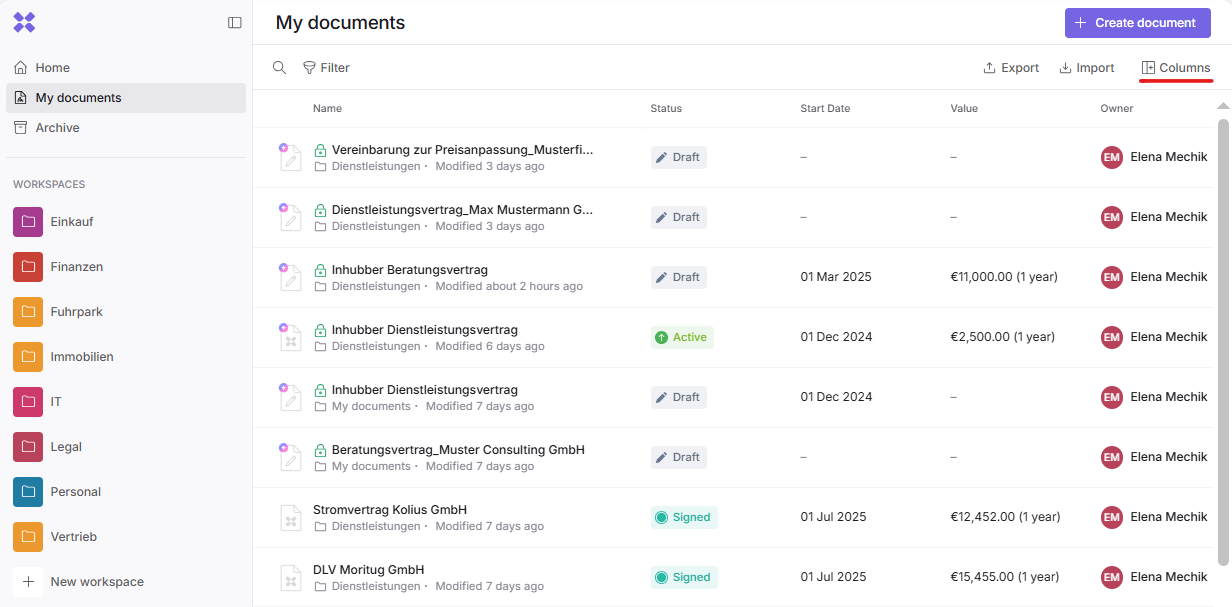
You can determine the order of individual fields by dragging the column names. By toggling the switches on and off, you can make fields visible or hide them.
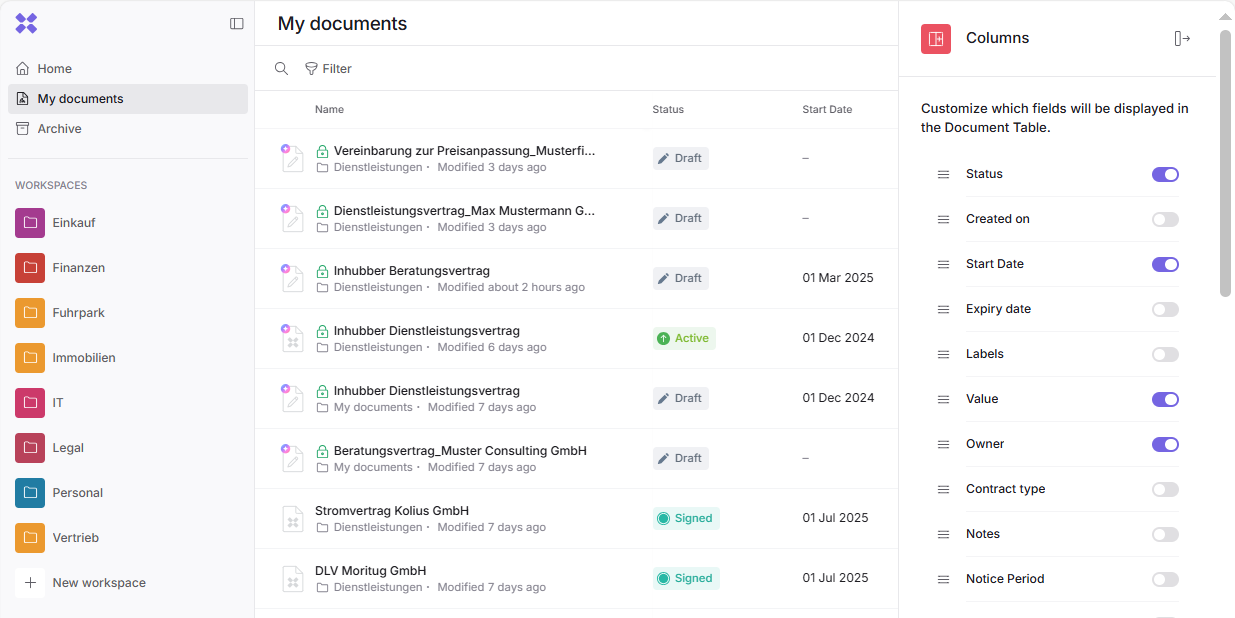
You can customize these settings individually for each of your areas ("My Documents," individual workspaces, and folders).
Search and Filter
Search and filters across all documents help you when you are unsure which document contains the information you need.
Enter your query in the search field, and you will receive a list of documents where a match for your search term was found. Below the document names, text excerpts are displayed showing where the searched words appear. To the right of these text excerpts, there is an arrow. Clicking on it will take you directly to the file containing this text.
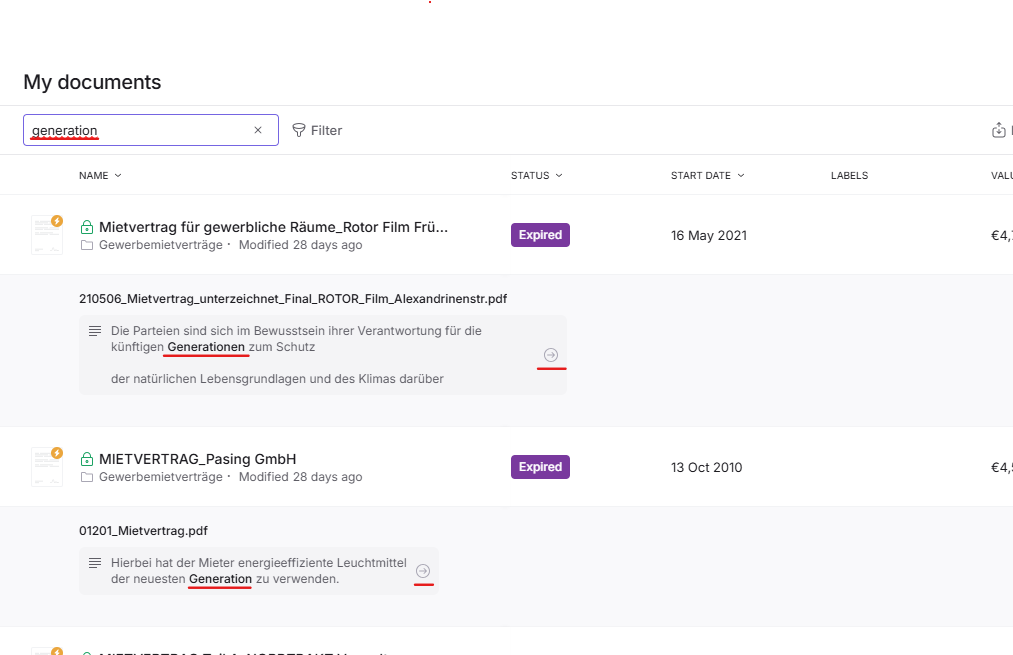
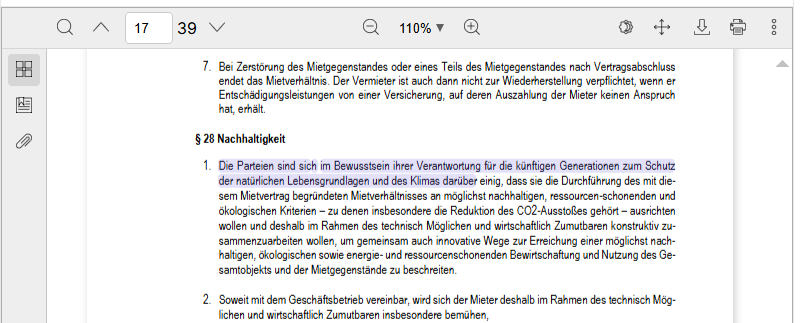
![]()
The full-text search extends the functionality by allowing searches within document texts. This enables scanning the entire text content of files for specific words or phrases. For further information, contact your administrator.
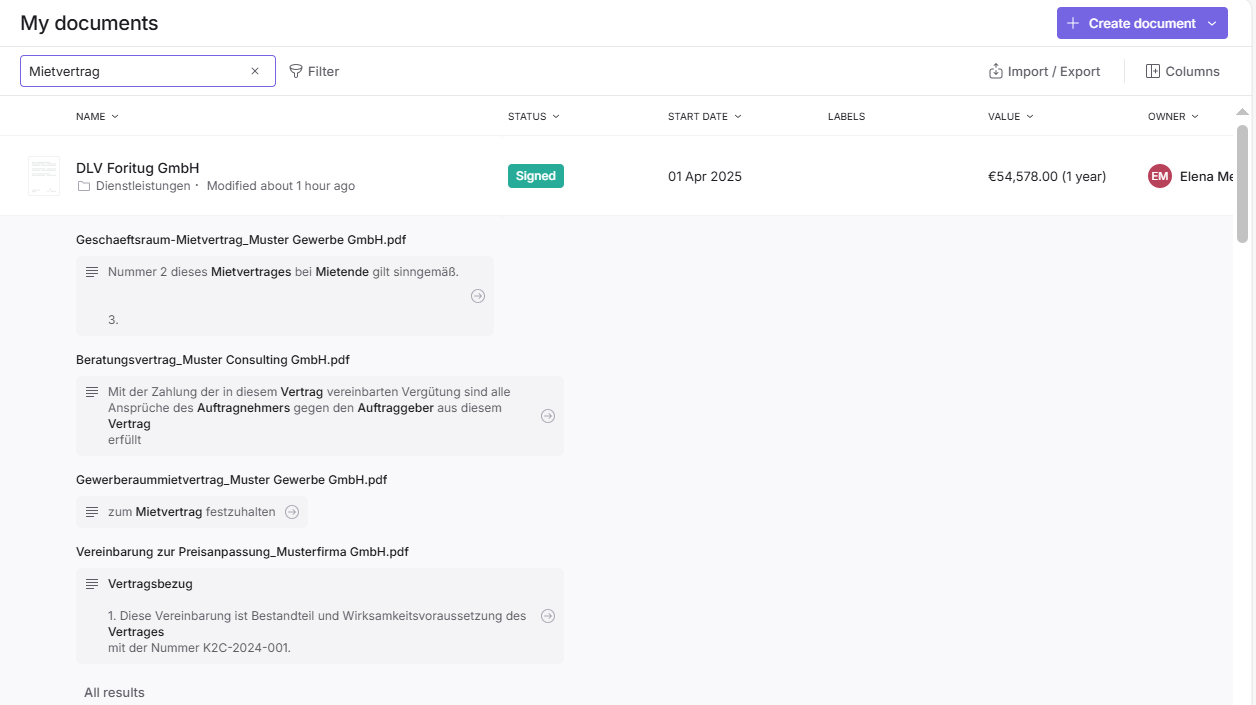
To use filters, click on "Filter" next to the search field. A detailed filter configuration might look like this:
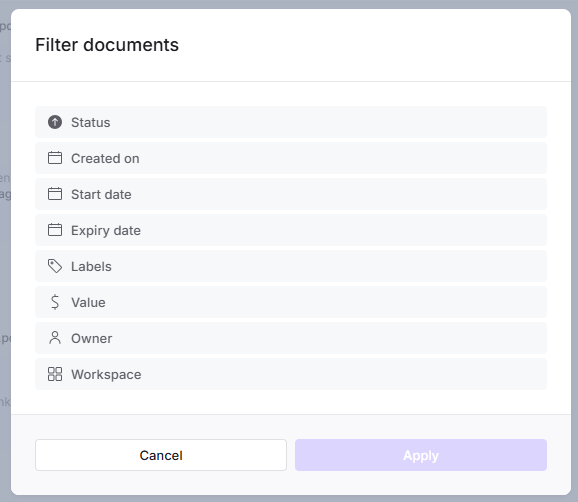
Combine the search and filter settings to achieve optimal results:

If you are in the "My Documents" section, the search will be performed across all documents in your company. However, if you are in a workspace or folder, the search and filter results will be limited to that specific area.
The search and filter settings are also applied in the Export der Dokumenten-Metadaten to allow a targeted selection of data for export.